There are two ways to delete a page. You can either browse to the page and delete using the edit tab, or navigate to the content list and click delete. Please note that it is highly recommended that you unpublish a page, as opposed to deleting in case you need to reference the page content in the future.
Delete a Page
Browsing
Browse to the page on the website to be deleted, and click the Edit tab.

Scroll to the bottom of the page and click the Delete button. You will then be prompted to confirm your request by clicking the Delete button again.
Once you delete a page, it is permanently deleted from the website.
It is recommended to use the Publishing options to unpublish the page to hide it from view on the website, instead of permanently deleting the page. This ensures that the page content is available in the future if it ever needs to be referenced.
NOTE: You must be logged in to the website in order for the content tabs to be available.
Content List
From the Admin menu, click on Content. This displays all content that has been created.
From the Content list, you can Filter your results using the options at the top of the page.
You can view pages by clicking on their Title links, or you can go directly to the edit page by clicking on the edit link next to the page title you want to update.
Scroll to the bottom of the page and click the Delete button. You will then be prompted to confirm your request by clicking the Delete button again.
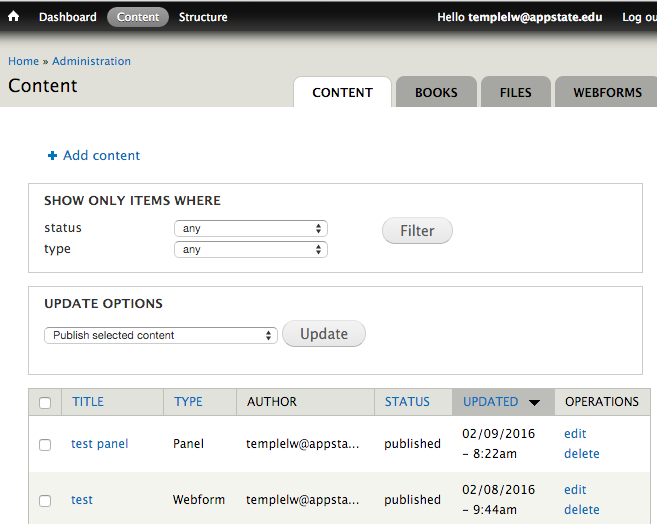
Once you delete a page, it is permanently deleted from the website.
It is recommended to use the Publishing options to unpublish the page to hide it from view on the website, instead of permanently deleting the page. This ensures that the page content is available in the future if it ever needs to be referenced.