Edit Panel Page Settings
To edit the Title, Revision information, Authoring information and Publishing options of the Panel, see Edit a Page for more information.
Edit Panel Existing Node
When viewing the panel page, hover over the region with the content to be edited. A gear icon will appear in the upper right corner of the panel region. Click on Edit to edit existing node content.
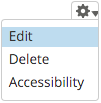
Edit Panel Custom Content
Click the Panel content tab. Find the Custom region that you want to edit and click on gear icon in upper right corner of custom region. Click on Edit to edit custom content. Once changes are completed, click the Finish button.
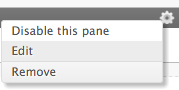
Edit Panel Block Content
When viewing the panel page, hover over the region with the block to be edited. A gear icon will appear in the upper right corner of the panel region. Click on Configure block to edit the block content.
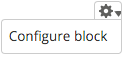
Save
Click the Save or Save block button to save the changes for display on the Panel.